Send leads from Keen to Hubspot
March 14, 2025
This guide explains the process of integrating Keen with Hubspot using Zapier, enabling the automatic forwarding of leads from your partners in Keen into a Hubspot CRM.
Create this Zap with our template.
Starting from Keen, a new lead from Automated Finances is received. The objective is to automatically transfer this lead to Hubspot and add it to a specific list.
.gif)
Step 1: Begin with a new Zap. The first action is to select Keen and choose the "new lead" event. The trigger for this step is the channel used by the partner to send the lead in Keen.
.gif)
Step 2: Proceed to create the contact in HubSpot. Select the "Create contact" event and fill out the fields with lead data:
- First name
- Last name
- Phone number
.gif)
Step 3: Create a company in HubSpot. Choose the "create company" event and fill out the company name.
.gif)
Step 4: Establish an association between the contact and the company.
- Pause the task if at least one association isn't created to avoid errors.
- In the first ID selection it is important, that you choose the "contact's ID" of the object being associated should be the contact's ID,
- The type of object is a "contact".
- The number of association types to be created is "one".
- The contact object is being associated with a company, and the type of association is "contact to a company".
- In the last ID section it is important that you select the company ID from the drop-down menu.
.gif)
Step 5: Add the contact to a list. Choose the "add contact to list" event and select the list from HubSpot. The email serves as the trigger, identifying which contact to choose. Select "false" to prevent the task from pausing if the contact is already known.This step could be replaced with other activities, such as "create a deal" or an engagement, depending on the company's lead processing needs.
.gif)
Upon completion of this Zap, the lead will appear in HubSpot under the company name, and will also be added to the selected list.
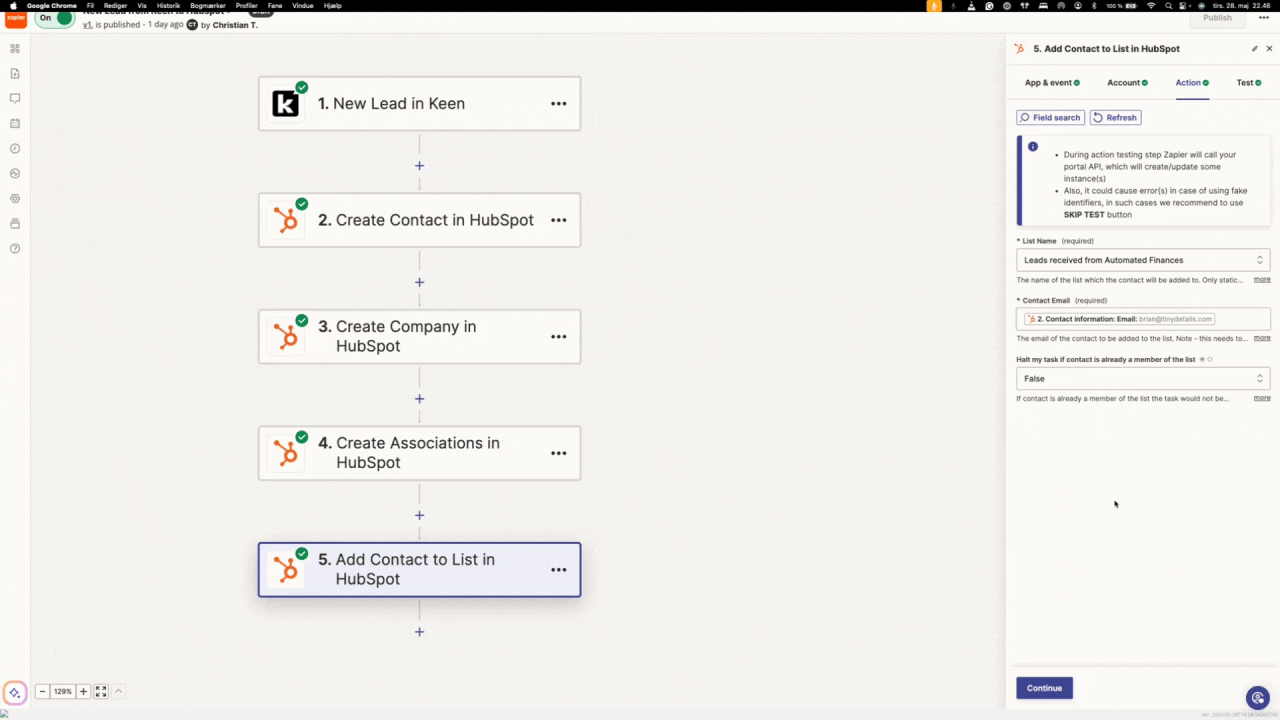
Some users experience that their contacts gets associated with the same company multiple times.
It can be caused by the automatic creation and association in the Hubspot settings.
Read more here: Turn on or off automatic association in Hubspot