Send leads from Hubspot to Keen
March 14, 2025
In this guide, we will walk you through how you integrate your Hubspot to Keen using Zapier. In this example, we will show how to create a new lead in Keen by adding a Hubspot contact to a Hubspot list.
Create this Zap with our template.
Step 1: Go to Zapier and create a new Zap or simply use our template.
Step 2: Use the Hubspot App for the first trigger, and add the event "New contact in list". This is the method we will be using to create a new lead.
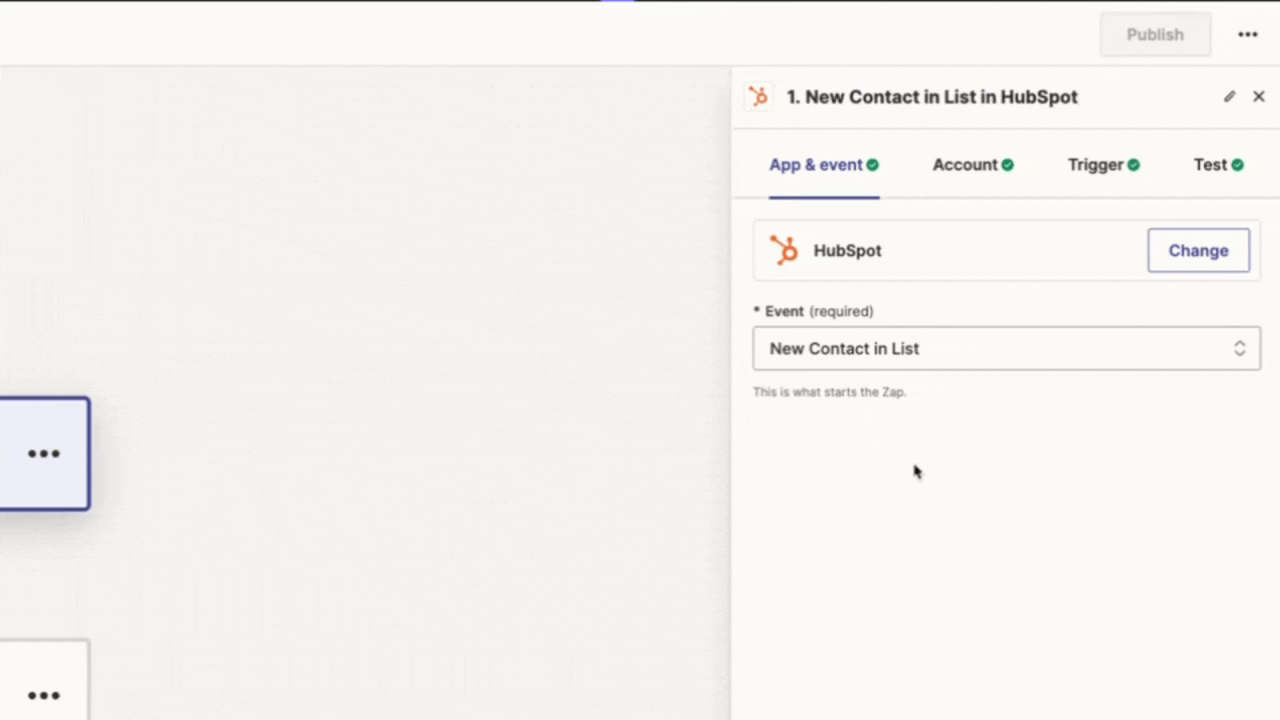
Step 3: Choose your contact list from HubSpot to use as the trigger.
IMPORTANT: It's crucial to retrieve an additional property - the "primary associated company ID". We will be using the ID in the next step.
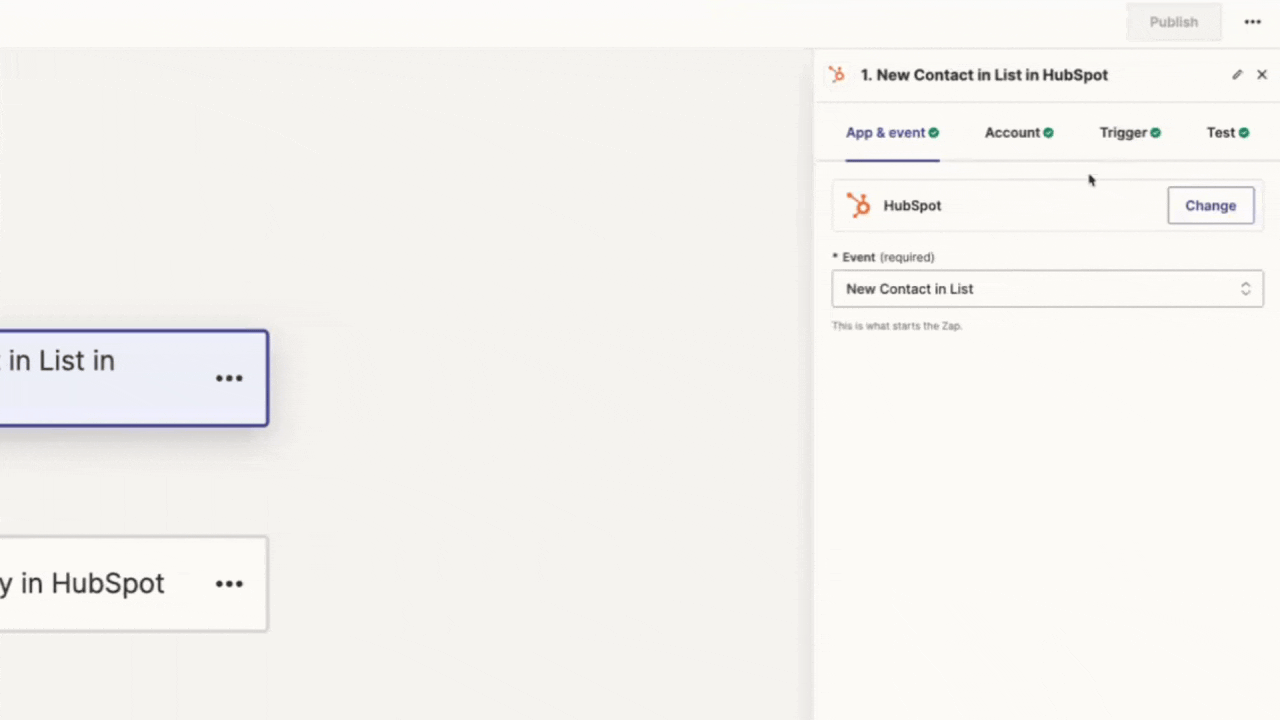
Step 4: Proceed to the next step and select the event "Get company". This allows us to retrieve the company name associated with the contact from HubSpot. The action here requires the "primary associated company ID".
.gif)
Step 5: Move to the next step where you will choose the Keen app. Here the event should be "Create lead". After selecting this, proceed to actions.
.gif)
Step 6: fill out the fields with the data points: email, first name, last name, phone number, and company name from the HubSpot lead. Finally, select the channel to send the lead to in Keen. Make sure that it is the right channel with the right partner. In this example, the channel is "Salary software to Automated Finances".
.gif)
Step 7: To see how this works in practice, consider the example of Andy Johnson as a lead. Anna can add Andy to the specific list that she has chosen from Hubspot. Andy is now present in Anna's Keen account as an outgoing lead.
.gif)